Snowman

Background
- Select the Gradient tool...
- Change the foreground color to a blue (or some other color you won't have in your snowman).


Click and drag to fill the layer...

[Enter] to set the gradient.

Body
Set colors back to default...

Select the Ellipse Shape tool - set to draw outline and fill, thickness "5".


Insert a new layer, rename it "body"


Draw a circle for the body in the new layer.
Click off or [Enter] to set the shape.

Head
Insert a new layer, rename it "head". Draw a circle for the head.


SMile
Insert a new layer - name it "smile".

Select the Line/Curve tool. Increase thickness to 10 and change to dotted style...

Draw a straight line and then adjust the middle circles to curve it into a smile.


Eyes
Insert a new layer, rename it "eye".

Select the Ellipse shape tool - set it to draw fill only.

Click and drag out an eye. [Enter] or click off to set the shape.


Switch colors (so white = primary color) and draw a little circle near the top.
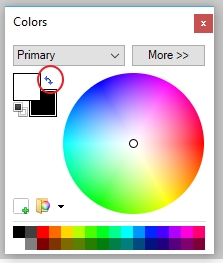

If you're happy with the eye, duplicate the layer...


Use the Move tool to move it over. CTRL+D to deselect.


Buttons
Insert a new layer, name it "buttons".

Set the primary color to dark grey.

Select the Ellipse Shape tool and draw a circle about this size to start (you want to eventually have 3 of them). Click off to set the shape.

Change the primary color to a lighter grey.

Now draw 4 little circles inside like this...

Duplicate the buttons layer and move it down.
Repeat for a 3rd button - duplicate and move.



Once you're happy with all the buttons' positioning, merge them together.


Nose
First insert a new layer, call it "carrot" or "nose.

Set your primary color to orange.

Select the Triangle shape tool... set it to draw fill only.

Draw a triangle - then rotate and resize it. Click off to set the shape.


Go to Effects>Noise>Median...

We just want the corners of the carrot to be rounded just a bit - you probably don't need to play with the slider much.


Hat
Insert a new layer for hat.
Change the color and draw a triangle over the head - make sure it's not off the edge!

Go to Effects>Noise>Median... and round the corners a bit.

Now go to Effects>Distort>Bulge and make it a little bit more curved.

- Select the hat with the Rectangle Select tool.
- Then use the Move Selected Pixels tool to resize it and move/rotate it into place.
- When you're done, CTRL+D to deselect.



Arms
Insert a new layer, name it "arm".

Select the Line/Curve tool and change the thickness to 10 and back to Solid.

Change your color to brown

Draw 2-3 lines, curving them a bit, to create the first arm.

Duplicate the arm layer

Go to the Layers menu and then Flip Horizontal...

If your snowman is in the center of your canvas, then you might be good. If not, you may have to use the Move tool to move the other arm into position.

Scarf
Insert a new layer, call it "scarf".

Use the Line/Curve tool. Set the thickness to "50" and back to "solid".

Choose a color. Draw a line and curve it into a scarf like this. Then draw a 2nd line and curve it hanging down like this.


Snow
Insert a new layer, call it "snow".

Set color to white, and select the Brush tool.


Hide the Background layer for now so you can see what you're drawing...

Draw in some snow for the ground in front of the snow man (covering a bit of the bottom).

Add a new layer, call it "snow behind".

Draw more snow coming up higher than before...

Bring the "snow behind" layer under the "body" layer.

You should see the difference now near the bottom of the snowman...

Show the Background layer again. You should have something like this.

Effects
Fuzzy edges
- Select the hat layer and go to Effects>Distort>Crystalize... reduce so it's just a soft/fuzzy hat.
- Select the scarf layer and go to Effects>Repeat Crystalize...



Shadows/Gradient
For the following layers, go to Effects>Photo>Vignette.. and play with the center and radius to create a subtle gradient so it looks more 3D, has shadows.
- body
- head
- hat
- scarf


glow
Go to Effects>Photo>Glow and play with the settings for:
- buttons
- nose
- arms
- body & head
- eyes
- smile

These should be all your layers...

